How to issue a Temporary-Use Virtual Card
How Account Owners and Admins can issue Temporary-Use Virtual cards to any users in your Archa account
1. Log in to the Web App and navigate to the Cards tab in the left-hand side navigation bar. Then click on Issue a card on the right side of the screen.
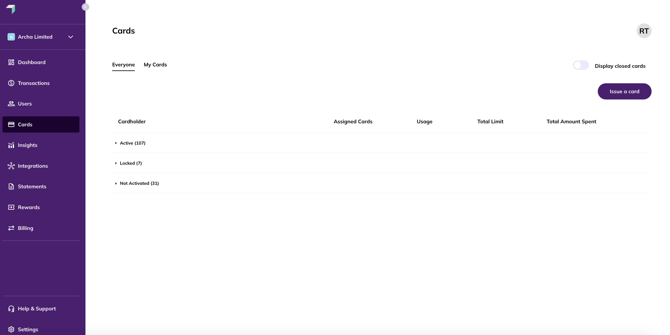
2. Select a user from the dropdown or search the user you wish to issue a card to.
*If you do not see the user that you wish to issue a card for, please see our guide on adding new users.
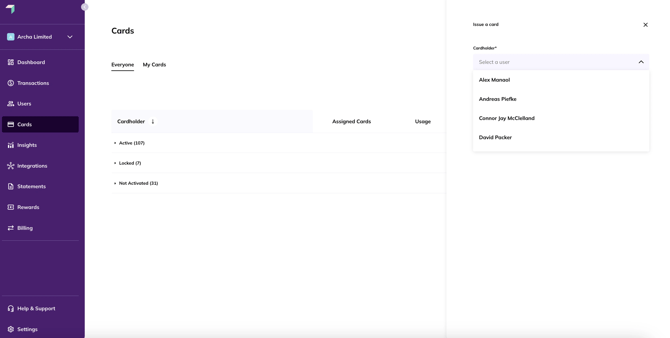
3. Select the Card Type from the dropdown list. In this case, you will select Temporary Use Virtual.
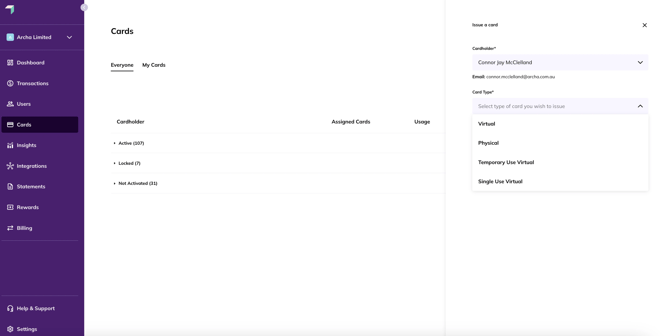
4. You can select the Card Validity period from the dropdown menu which will provide you with 1 day, 7 day or 30 day options. Or you can manually set the card validity using the date selector.
Enter the Requested card limit for the new card, then click on the Issue card button.
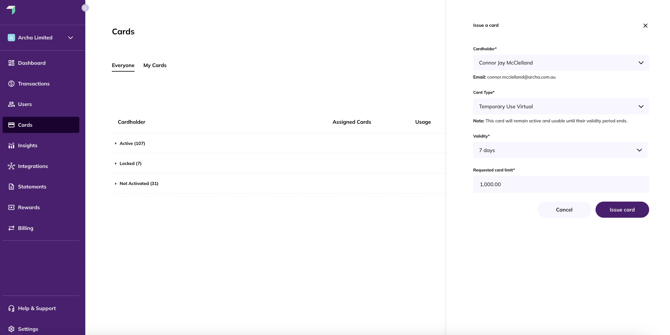
The maximum validity period for a Temporary-Use Virtual card is 1 year. Cards will expire at the end of the set validity period.
Once the card has been successfully issued, it will be available in the user's web portal and mobile app for activation. The Account Owner will receive an email to let them know that a new card has been issued, and Admins can track the status of this card on this Cards screen.
The user will need to log in to the Mobile or Web App and activate their new card before they can start spending.