How to view Card details
How to view sensitive card details from within the Web App
1. Log in to the Web App and navigate to the Cards tab in the left-hand side navigation bar. Make sure you are looking at the My Cards tab within that page.
Click on the card in question, and then select the Show details button on the right side of your screen.
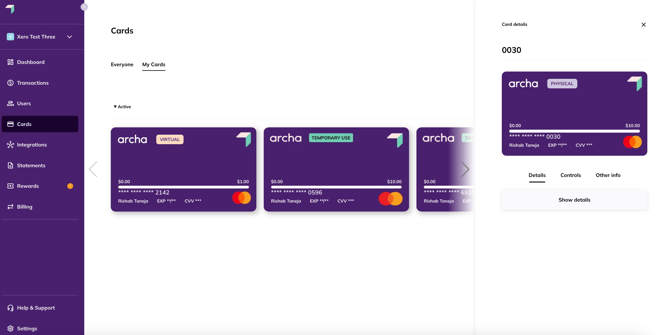
2. Once you select Show details, a new tab will open. Select View Card Details within this tab.
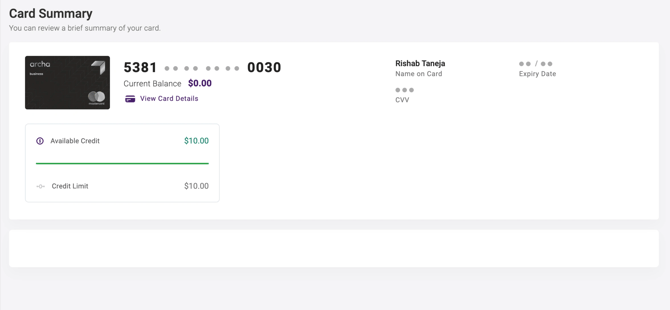
3. To securely view your card details, an email or SMS verification code will need to be requested & confirmed before your card details become visible. Select Send Verification Code to trigger the email or SMS code.
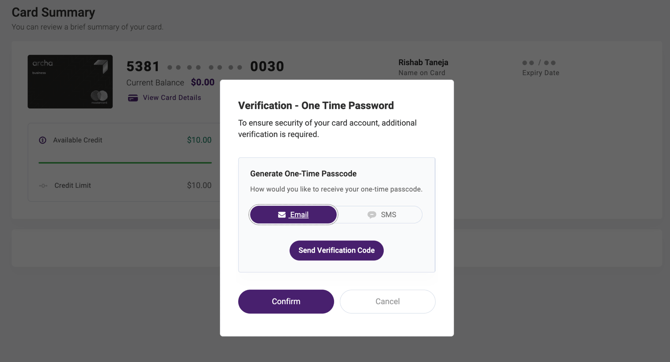
4. Once you receive the email or SMS verification code, enter the code into the Email Code field below, then select Confirm.
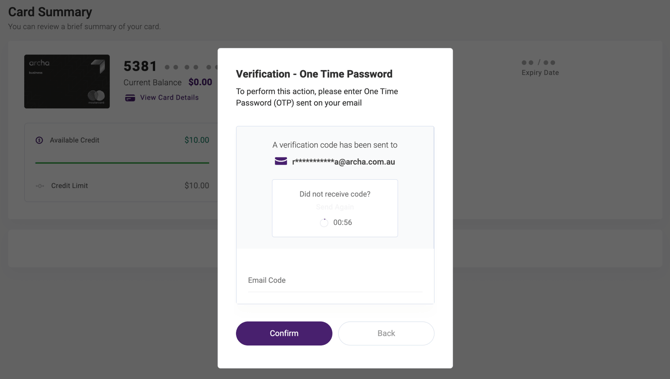
5. Your card details will now be visible, including your 16 digit PAN number, your card expiry date and your 3 digit CVV. These have been redacted from the guide.
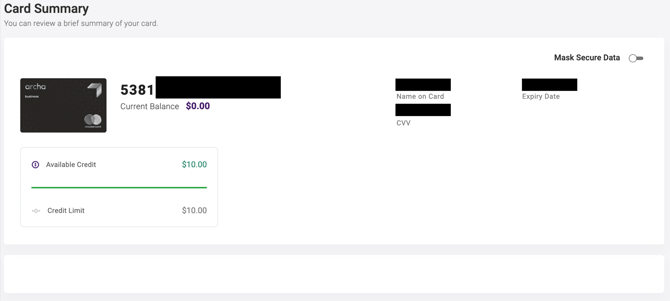
We will never ask for your 16-digit card number (PAN), PIN or passcode over the phone. Never disclose your full PAN, PIN, or passcode to anyone via phone, email or text message.